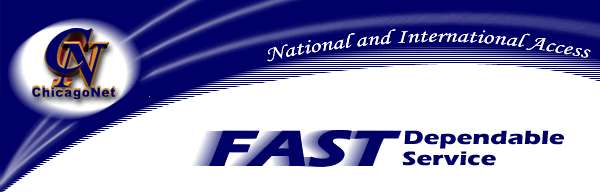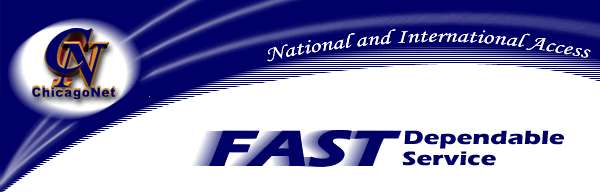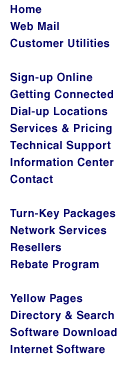|
To configure your iMac for use with ChicagoNet,
follow these directions.
1. Locate the 'Assistants' folder on your hard drive, open it, and
double-click on the Internet Setup Assistant icon.
2. Click the 'Yes' button.
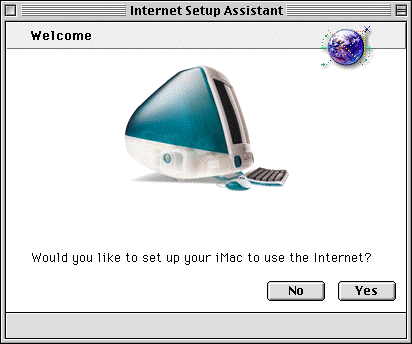
3. Click the 'Yes' button.
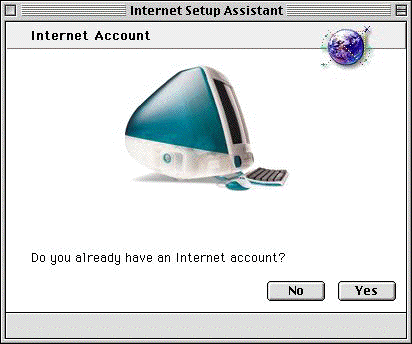
4. Click the right arrow button.
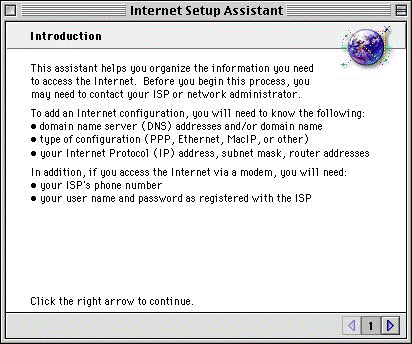
5. Type ChicagoNet and
click the right arrow button
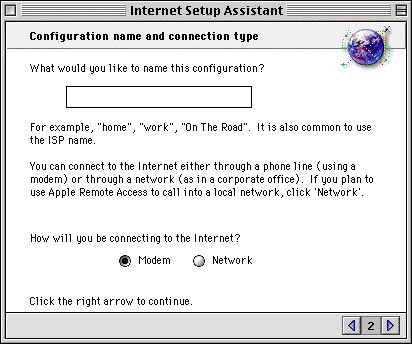
6. Click the right arrow button.
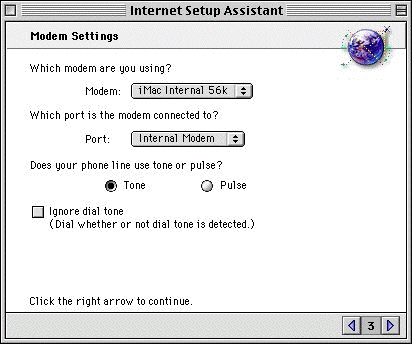
7. Enter the phone number your
goinig to use. If you do not know what phone number to dial, you can find it here.
Enter your login: this was the one you chose at
signup.
Enter your password. You should not give out this name to anyone.
When you are done, click the right arrow button.
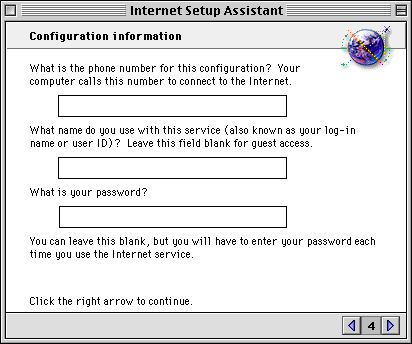
8. Select No and click the right
arrow button.
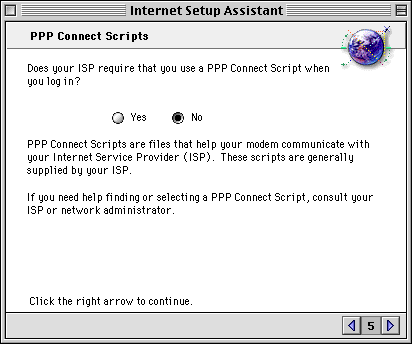
9. Select No and click the right
arrow button.
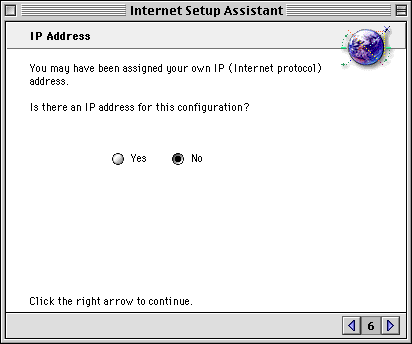
10. On the first line of the large box, type 66.187.0.21
and hit return.
On the second line of the large box, type 66.187.0.23
Type chicagonet.net in the
second box
When you are done, click the
right arrow button.
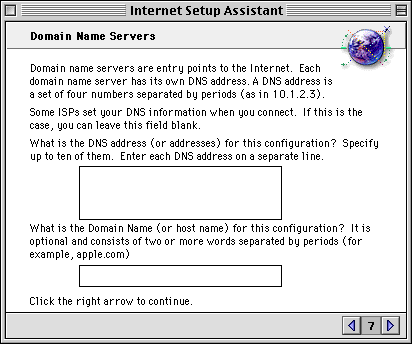
11. Type your email address: username@chicagonet.net
.Type your password in the second field. You can leave the 'greater than' symbol in the last box.
When you are done, click the right arrow button.
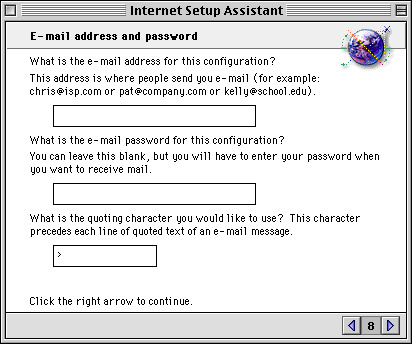
12. Type just your login name
here: username
The email host is mail.chicagonet.net
When you are done, click the right arrow button.
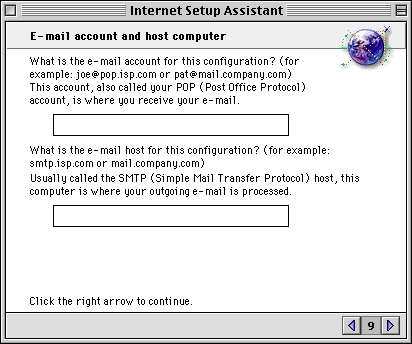
13. Your Newsgroup Host is
news.chicagonet.net
When you are done, click the right arrow button.
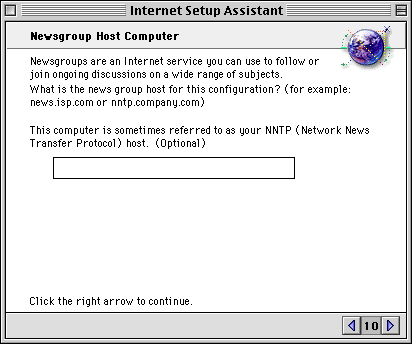
14. Select the No
button.
When you are done, click the right arrow button.
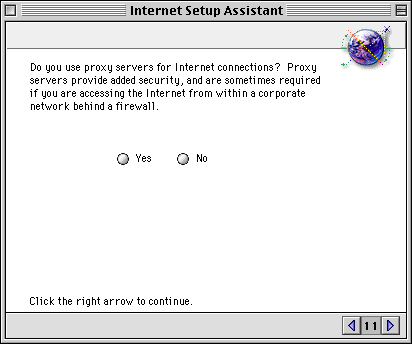
15. Click the 'Go Ahead' button and your iMac will be ready for the Internet!
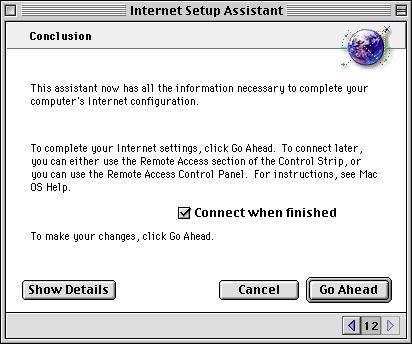
|